- From the section of the action bar, click Circular Pattern
 . . - In the Circular Pattern dialog box, select the features, bodies, or reference geometry to pattern from the work area.
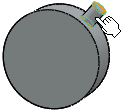
- Select an axis, linear edge, or line from the work area to create the circular pattern around it.
- Under Direction 1,
- specify a value for angle
 between each instance. between each instance. - Specify a value to create multiple instances of the pattern.
- Optional: You can do the following optional steps:
- To specify an equal spacing between each pattern instance, click
 . . - To align the orientation of all the instances with the seed orientation, click
 . . - To reverse the direction of pattern, click
 . . - To create patterns from following types:
- Geometry pattern: Creates a pattern using only the geometry of the feature.
- Feature pattern: Creates a pattern using the feature definition of that geometry.
- Click
 . .
|
 .
.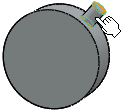
 between each instance.
between each instance.  .
. .
. .
. .
.