Flipping the Mate Alignment | ||
| ||
Context:
For example, a coincident mate can orient two components such that the vectors normal to the selected faces point in the same direction or in opposite directions.
| Same Direction (Aligned) |
Opposite Directions (Anti-Aligned) |
|---|---|
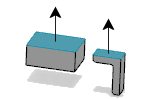 |
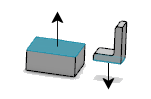 |
You define the alignment when you create the mate. If you want to change the alignment of an existing mate, several methods are available.
In the design tree, do one of the following:
- Select the mate, then from the context toolbar, click Flip Mate Alignment
 .
. - Right-click the mate and, from the context menu, click Flip Mate Alignment
 .
. - Select the mate, then from the context toolbar, click Edit Feature
 . Then, in the Mate dialog box, click Flip Mate Alignment
. Then, in the Mate dialog box, click Flip Mate Alignment  and click
and click  .
.