- From the Assembly section of the action bar, click Insert New Component
 . . - In the Insert New Component dialog box, enter a name.
- Perform one of the following actions to specify the component coordinate system:
- In the 3D area, click to place the component origin. You can click an item such as a face or vertex, or click in empty space in the 3D area.
- In the dialog box:
- Click Coordinate System
 . . - Click in Origin Selection
 and then, in the 3D area, select a vertex, face, or circular edge. and then, in the 3D area, select a vertex, face, or circular edge.The Robot appears at the selected location.
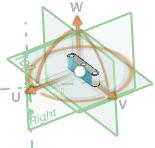
- To adjust the position and orientation of the coordinate system, do any of the following:
- Select reference items for X Direction Selection
 , Y Direction Selection , Y Direction Selection  , and Z Direction Selection , and Z Direction Selection  . . - Click Reverse Direction
 to reverse the direction of the axis. to reverse the direction of the axis. - Use the handles of the Robot to adjust the linear, rotational, and planar location of the coordinate system.
- Click
 . .The new empty product is added as a component of the current product. The component is activated for editing so you can define its geometry. Note:
To return editing focus to the parent product, perform one of the following actions:- In the lower-left corner of the 3D area, click Activate Root
 . . - At the top of the design tree, double-click the name of the parent product.
|
 .
. .
. and then, in the 3D area, select a vertex, face, or circular edge.
and then, in the 3D area, select a vertex, face, or circular edge.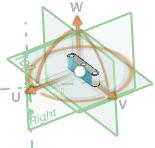
 , Y Direction Selection
, Y Direction Selection  , and Z Direction Selection
, and Z Direction Selection  .
. to reverse the direction of the axis.
to reverse the direction of the axis. .The new empty product is added as a component of the current product. The component is activated for editing so you can define its geometry.Note: To return editing focus to the parent product, perform one of the following actions:
.The new empty product is added as a component of the current product. The component is activated for editing so you can define its geometry.Note: To return editing focus to the parent product, perform one of the following actions: .
.