Create Constraints Using Single Type of Geometry Elements
You can create same constraints between each element from a single type of geometry elements and a target element.
-
Select the points using trap selection or by pressing Ctrl.
A context toolbar appears.
-
From the Sketch section of the action bar, click Constraints Defined in Dialog Box
 .
The Constraint Definition dialog box appears. It shows available constraints considering the selected entities. These constraints are re-computed when you select the target geometry.
.
The Constraint Definition dialog box appears. It shows available constraints considering the selected entities. These constraints are re-computed when you select the target geometry. -
Select the Target Element check box and select an element to create a constraint.
Notes:
- Select the line in this case.
- When you select the Target Geometry check box, you can select the reference element. However, after selection if you clear the Target Geometry check box, the target element is removed from the selection and the constraints are shown as per current selected set of entities.
The Constraint Definition dialog box now shows selected element in the Target Element box and available constraints.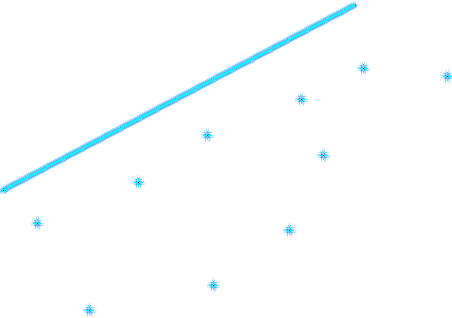
-
Select the required constraint, for example, select Coincidence and click OK.
Coincidence constraint is created between the selected points and the line (target element).
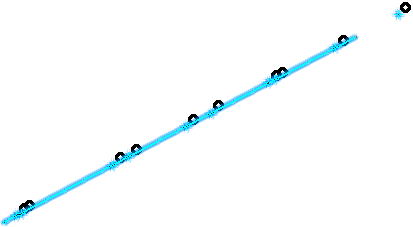
Similarly, you can create constraints between circles and the target line, or lines and the target lines, etc.
