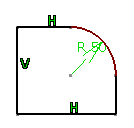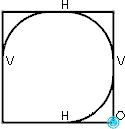-
From the Sketch section of the action bar, click Corner
 . .
-
From the Tools Palette, select an appropriate trimming option.
-
Select the two connected lines.
The two lines are joined by the rounded corner which moves as you move
the pointer. This lets you vary the dimensions of the corner.
- Optional:
Click Keep as default for next
 to keep the same
radius value when creating other corners. to keep the same
radius value when creating other corners.
-
In Tools Palette, specify the corner radius value.
You can also click when the required corner dimension is achieved. Both the lines are
trimmed at the points of tangency with the corner.
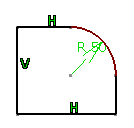
Note:
When you create corners on multiple vertices:
- You can see the preview of the corner at these vertices.
- All the corners have the same radius. To achieve different radii, select each
vertex separately or edit the constraints.
- If any of the vertices is invalid (intersection of more than two lines) then
corner is created on the valid vertices only.
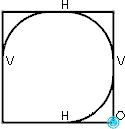
|
 .
.
 option from
the Tools Palette. You can select any one of the trim element
options along with the free hand selection mode.
option from
the Tools Palette. You can select any one of the trim element
options along with the free hand selection mode.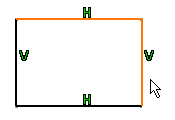
 to keep the same
radius value when creating other corners.
to keep the same
radius value when creating other corners.