Creating Circles Using Coordinates | ||||
|
| |||
-
From the Sketch section of the action bar,
click
Circle Using Coordinates
 .
.
In the Circle Definition dialog box, the default point coordinates that appear are the origin axis coordinates. The default circle radius is 10mm.
Before clicking Circle Using Coordinates
 , if you
select an existing point, this point is used as a reference point and the
coordinates of the center point are set from this point.
, if you
select an existing point, this point is used as a reference point and the
coordinates of the center point are set from this point. -
In the Cartesian tab of the Circle
Definition dialog box, specify the Cartesian coordinates for the
center of the circle.
Note: Click Θ to enter polar coordinates instead of Cartesian coordinates.
-
In the Radius box, enter the radius value.
The circle is created.
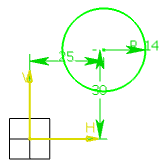
Note: By default, circle centers appear on the sketch. If you create circles by clicking and you do not want to see the centers, you can specify this in the Preferences dialog box. For this, clear the Create circle and ellipse centers check box under Me > Preferences > App Preferences > 3D Modeling > 3D Modeling Core
> Sketcher > Geometry.
> Preferences > App Preferences > 3D Modeling > 3D Modeling Core
> Sketcher > Geometry.