Creating Tri-Tangent Circles | |||
| |||
-
From the Sketch section of the action bar,
click
Tri-Tangent Circle
 .
.
Important: Ensure that your sketch is consistent before creating tri-tangent circles (you can use Sketch Analysis  for
this). Otherwise, the system does not compute the tangents properly.
for
this). Otherwise, the system does not compute the tangents properly. - Select the first element.
- Select the second element.
-
Select the third element.
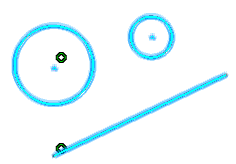
The tri-tangent circle is created.
The constraints are similarly assigned to this circle on the condition that you previously activated in theSketch section of the action bar.
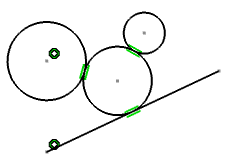
Important: - If you select a point then the created constraint is a coincidence.
- As there are several tangents for a considered curve (circle, conic, spline, etc), tangent is created as close as possible to where you clicked on the curve.
Note: By default, circle centers appear on the sketch. If you create circles by clicking and you do not want to see the centers, you can specify this in the Preferences dialog box. For this, clear the Create circle and ellipse centers check box under Me > Preferences > App Preferences > 3D Modeling > 3D Modeling Core
> Sketcher > Geometry.
> Preferences > App Preferences > 3D Modeling > 3D Modeling Core
> Sketcher > Geometry.