- From the configured section of the action bar, click Show Geometry in All Viewpoints.
This command is not available by default. To add it to the action bar, select , and drag and drop the command onto a section.
If there is at least one link between the drawing representation
and the 3D area, the 3D Viewer dialog box appears, displaying
the 3D area.
- Move the pointer over the geometrical elements on one view.
All the views are analyzed. The immediate edge is displayed in blue, adjacent faces are displayed in light blue.
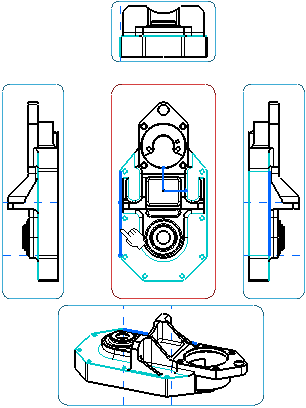
- Optional: In the
3D Viewer dialog box, select the Animate check-box.
The 3D area is displayed in the viewer with the
optimal position for viewing.
|