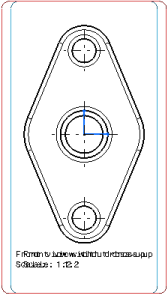Align Views Using Elements
You can align (translate) a view with another view using geometrical elements (projected as lines, circles, or points).
- Right-click the view that you want to reposition and select View Positioning > Align Views Using Elements.
- On this view, select the first geometrical element that
you want to align.
This element may be projected either as a point, a line or a circle (aligned according to its center). A visual feedback is provided to indicate the kind of geometry detected, and in the case of a line, its orientation (the orientation being determined by the proximity of the pointer with one of its extremities).
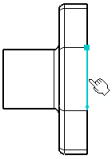
- On the reference view, select the geometrical element
that you want to align.

Notes:- If both the selections are lines, you can press Shift before clicking the second element to view where both the line origins meet. In this case, both the lines will be made collinear and their origin points coincident.
- If the lines are parallel, both the views are aligned.
- If the lines are non-parallel, the first view is oriented according to the reference element selected, without any alignment.
The first view is moved, and both views are aligned according to the elements and orientations you selected. Any associative positional link that existed between the two views prior to their alignment is removed, and no new one is created.
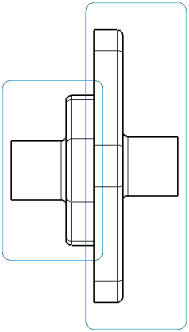
Tip: If you want to restore an associative positional link between the views, you can right-click the view and select View Positioning > Position According to Reference View.