- Double-click the view in which you want to instantiate
the 2D component.
This view is now active. - From the Sketch section of the action bar, double-click Point
 , and insert a few points in the
view. , and insert a few points in the
view. - Press Esc to finish point creation.
- Select all the points (you can trap them using the pointer).
- Click Instantiate 2D Component
 . . - In the tree, click the 2D component in the detail sheet Sheet.2 (Detail).
The 2D component instances appear in the view and simultaneously the Tools Palette appears to let you define the type and properties common for all these new instances.
- For this scenario, click Link
with detail
 . .Component instances are created
using each selected point as an origin.
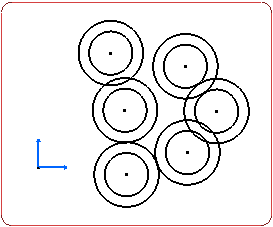
- Click in the sheet to end the creation.
Handles appear. If needed, define a scale for each 2D
component instance manually.
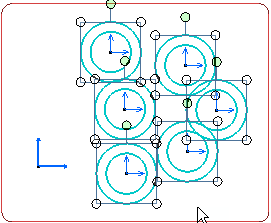
|