Creating a Default Frame and Title Block | |||||
|
| ||||
- If you are working on a regular sheet, from the View Layout section of the action bar, click Page Layout
 .
. - If you are working on a detail sheet:
- Right-click the detail sheet in the tree, and select Edit Background.
- From the View Layout section of the action bar, click Page Layout
 .
.
-
In the Page Layout dialog box, in the
Dress-up list, select the required dress-up.
For this scenario, choose Drawing_Titleblock_Sample1.
By default, the Dress-up DS 1 is selected.Note: Once you change the value in the list, that value is saved as user preference for the next usage. -
Perform the below actions for the following:
- Frame
- Title Block
- Revision Table
-
Select a template from the list.
You can also click
 to
search and select a saved template or a template open in the session.
If the template options are locked by the administrator, the search icon
is not available.
to
search and select a saved template or a template open in the session.
If the template options are locked by the administrator, the search icon
is not available.You can also click
 to
instantiate the default template.
to
instantiate the default template. -
Select the required option from the following:
-
Instantiate: Instantiates the frame and the title block.
-
Remove : Removes the frame and the title block.
-
Resize: Resizes and updates the frame, the title block, and the working views.
-
Update : Updates the frame and the title block, and the fields in the title block (information related to the 3D product and the sheet).
-
Add Revision: Adds a revision block.
-
Note: This preview does not show the current sheet's content.Important: Information which is unavailable in the 3D product is substituted by "XXX" in the . - Click OK.The frame and title block is created in the drawing.
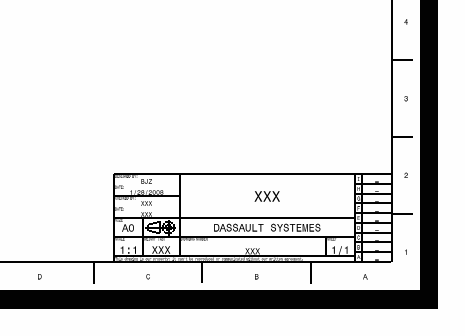
Important: The title block contains associative text (text with attribute links) whenever possible. However, paper size, weight, sheet number and number of sheets are not associative. You need to use the Update action of the Page Layout dialog box to update the content of these fields. Tips: - When adding sheets, if you want the frame and the title block to
be created in new sheets, go to
Me
 > Preferences > App Preferences > 3D Modeling > Mechanical Systems
> Drafting > General tab, and select the Copy sheet
background from first sheet check box. This
inserts the frame and the title block from the sheet you
previously created in the new sheet.
> Preferences > App Preferences > 3D Modeling > Mechanical Systems
> Drafting > General tab, and select the Copy sheet
background from first sheet check box. This
inserts the frame and the title block from the sheet you
previously created in the new sheet. - Under Dress-up Templates, you can specify the templates for
frame, title block, and revision table through
Me
 > Preferences > App Preferences > 3D Modeling > Mechanical Systems
.
> Preferences > App Preferences > 3D Modeling > Mechanical Systems
.
- When adding sheets, if you want the frame and the title block to
be created in new sheets, go to
Me