Creating a Breakout | ||
| ||
- Click in the sheet to create the first point of the breakout profile.
-
Click as many points as required to create the profile, and click the first
point to close the profile or double-click to end the profile creation.
Note: The 3D viewer lets you manipulate the 3D part. It also lets you visualize a view plane or a 3D point and use them to define the depth of the breakout.
- Optional: Click the profile to modify it using the handles.
-
Perform either of the following operations:
- In the 3D viewer, drag the arrow to the required location. The breakout is not associative with any element.
- In the 3D viewer, perform the following operation:
- Click the arrow to activate the reference element selection.
- Select a face, a circular edge, an axis system, a 3D point, or a 3D plane as a reference element to define the depth of the breakout.
- Under Parameters, in the
Offset or X box,
enter a value.
You can also define the depth by dragging the arrow.
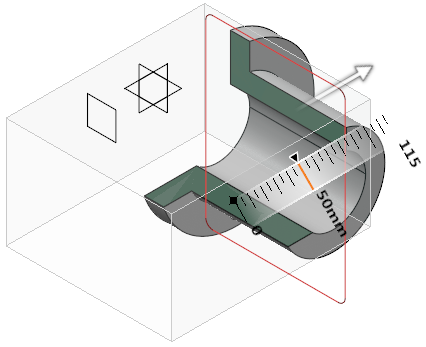
You can select any of the following for plane translation during reference selection:
- Translate plane to geometry
 : Moves the plane according to the selected element. By
default, this option is selected.
: Moves the plane according to the selected element. By
default, this option is selected. - Translate plane to bounding box
 : Lets you select a plane using the bounding box of the
selected element. The selected face is highlighted with cyan
color.
: Lets you select a plane using the bounding box of the
selected element. The selected face is highlighted with cyan
color. - Translate plane along main axis
 : Lets you translate the plane along the main axis.
: Lets you translate the plane along the main axis.
- Optional:
Under Display, click the following options to change the
visualization accordingly:
- Clipping tool:
- Display background and clipping tool
 : Shows the 3D object and the clipping tool.
: Shows the 3D object and the clipping tool. - Display clipped background and clipping tool
 : Shows the clipped 3D object and the clipping tool.
: Shows the clipped 3D object and the clipping tool. - Display clipping tool
 : Shows only the clipping tool.
: Shows only the clipping tool.
- Display background and clipping tool
- Transparency: Modifies the transparency of the clipping tool. By default, the value is 200.
- Turn viewpoint: Turns the viewpoint of the 3D object to Iso, Front, Rear, Left, Right, Top, or Bottom.
The breakout is created. - Clipping tool: