Filtering Annotations | ||
| ||
-
From the Annotation section of the action bar, click 3D Annotation Sets Filter
 .
Annotations appear in the 3D area.
.
Annotations appear in the 3D area.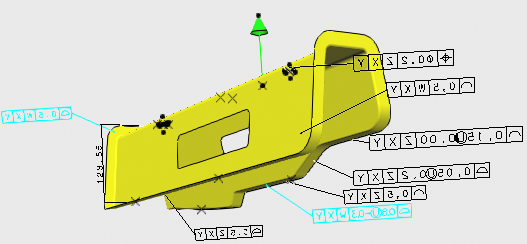
A panel displays the following sections:
- Annotation Sets: Specifies which available annotation sets of the assembly to visualize.
- 3D Annotations: Specifies which annotations of visible annotation sets to visualize.
Note: When the widget width is smaller than 550 pixels, the panel is automatically hidden when you choose to display all the annotations. -
From the Annotation Sets section, select one the
following options:
Option Description All Displays all the annotation sets of a given root. This mode may have an impact on the performance, in which case a warning message is issued.
If several roots are loaded, a section for each annotation set appears.
Note: When the data is loaded with large data visualization technology, this option is not available.Assembly Root Displays all assembly annotations of a given root loaded in the widget. Each root is represented by a type icon: -
 : CATProduct
: CATProduct -
 : Product
reference or a 3DPart
: Product
reference or a 3DPart
-
 : CATPart
: CATPart -
 : 3DShape
: 3DShape
Selecting an item modifies the visualization of the model accordingly.
Custom Displays a list of all annotation sets available in the assembly. Select the annotation sets to display.
If several roots are loaded, a section for each annotation set appears.
None Displays no annotation sets. -
-
From the 3D Annotations section, select one of the
following options:
Option Description All Displays all the types of attributes, as defined in the preferences. Custom Displays a list of all annotations. Select the annotations to display.
Type Filters the annotations by tolerance type, as defined in the FTA model (datum, non-semantic, size, etc.). Value Filters the annotations by tolerance values as defined in the FTA model. Select the signs in the list, enter the tolerance values and click Apply.
Only Default Annotations Filters the default annotations. -
From the Attributes section, select one of the following
options:
Option Description All Displays all types of attributes, as defined in the preferences. Type Defines which types of attributes should be displayed among those defined by the related preferences. None Displays no attributes. The failure mode icon is displayed based on the severity specified.
-
 : Least Important
: Least Important -
 :
Low
:
Low -
 :
Medium
:
Medium -
 :
High
:
High -
 :
Very High
:
Very High
 , in the
annotation set filter panel is selected.
, in the
annotation set filter panel is selected.
-