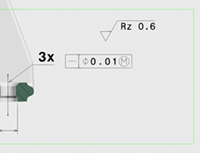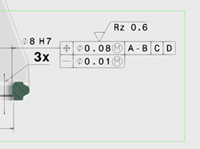Show or Hide Annotations
You can use Show annotations and Hide annotations to manage the display of one or multiple annotations.
- Select an FTA element or a geometrical object.
-
From the context toolbar, do either of the following:
- Click Show
annotations
 .
. Annotation sets are loaded and enabled in both 3D View Browser and 3D Annotation Filter panels. The element is displayed in the 3D area.
- Click Hide
annotations
 .
. Annotation sets are disabled in both 3D View Browser and 3D Annotation Filter panels. The element is hidden in the 3D area.
The selected items are shown or hidden as follows:
Selected Item Shown or Hidden Item Annotation View and all related annotations View Annotation Capture Capture and all related annotations Geometrical object and annotation set Annotation set of the geometry - Click Show
annotations