Creating a Standard Sill | |||||
|
| ||||
-
From the Authoring section of the action bar, click Standard Sill
 .
.
-
From the
Category list, select a sill category.
If no project dictionary is set in Data Setup, only the default category is available.
-
In the
Name box, enter a name for the sill object or
keep the system-generated name.
-
Under
Wall Edge Expander,
-
Under the
Wall column, select a wall.
The edges of the wall are highlighted in the 3D area and a new row is added to select another wall. In this way, you can create sills on several walls in one go.
- Under the Edges column, select the edges that are to be connected using the sill.
-
Under the
Wall column, select a wall.
- Optional:
In the
Start Offset and
End Offset boxes, specify the offset for sill
limits from the start and end extremities.
You can also apply the offsets using the handles on the sill curve in the 3D area.
- Optional: Select the Consider cutouts check box to take into account the cutouts available on the selected wall edges.
-
Under the
Parameters area, specify the values for
various parameters of the sill as shown in the reference image.
- Select the Use sill height (H Value) check box to use the sill height parameter, and specify its value in the H box.
-
Specify the values for other parameters.
You can click:
- Copy to Right
 : to copy values of the left-hand boxes to the
right-hand boxes.
: to copy values of the left-hand boxes to the
right-hand boxes.
- Copy to Left
 : to copy values of the right-hand boxes to the
left-hand boxes
: to copy values of the right-hand boxes to the
left-hand boxes
- Swap
 : to swap the values between the left-hand and
right-hand boxes.
: to swap the values between the left-hand and
right-hand boxes.
- Copy to Right
-
From the
Material list, select a material for the sill.
The material list is retrieved from the material table assigned in Data Setup. If no material table is set in Data Setup, you can click More... to search and select the material from database.
A color mask is available in the material list. It indicates the color computed by the
Color IDbusiness rule for the current feature. -
Click
OK.
The sill is created.
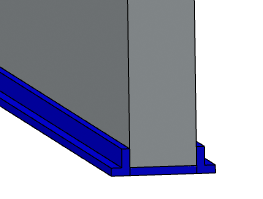
-
To edit the sill, select the sill feature in the
3D area
or in the
tree,
and click
Edit Standard Sill
 on the
context toolbar.
on the
context toolbar.