The graphic element representing this possible rotation is now
highlighted in the geometry for easy identification.
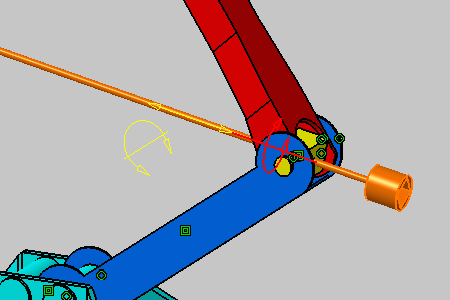
As detailed in the dialog box, you can perform a rotation around
the vector whose coordinates are x=1, y=0 and z=0 and using the point with
coordinates x=0, y=-213.259 and z=112.55 as the rotation center.