Creating a Line Normal to a Surface | |||
| |||
-
From the Assembly
section of the action bar, click Line
 .
The Choose a 3D Shape dialog box appears.
.
The Choose a 3D Shape dialog box appears. -
Click Create
new in the Choose a
3DShape dialog box.
In the Choose a 3D Shape dialog box:
- The Product box displays the name of the active product.
- 3DShapes either lists the available 3D shapes instanced under the active product or lists the available 3D shapes instanced under a selected product. In both cases, these 3D shapes can be modified.
- The Create
new command allows you to create a 3D shape.
Important: When you create a new 3D shape in Assembly commands context, its Nature is set as Specification whatever your choice in the dialog box, and you cannot change the nature of this 3D shape after it has been created with this command. See Nature of a New 3D Shape Created in Assembly Commands Context. - The Automatically create new 3D Shape when none exists option allows you to create a 3D shape either under the active or selected product automatically. In this case, the Choose a 3D Shape dialog box does not appear.
The New Content tab appears. - Click 3D Shape under Physical Product Structure node in the New Content tab.
-
Click OK in the 3D Shape dialog box.
- The new 3D Shape is created under the active product.
- The Line Definition dialog box appears.
| Important: You switch from Assembly Design app to the last representation app you used. |
-
Select
 Normal to surface.
Normal to surface.
- Select a reference Surface and a Point.A vector normal to the surface is displayed at the reference point. Proposed Line End and Point Offset points of the new line are shown.
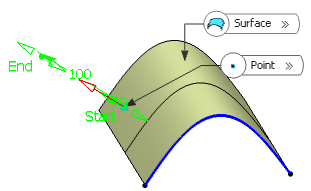
If the point does not lie on the support surface, the minimum distance between the point and the surface is computed, and the vector normal to the surface is computed at the resulting reference point and displayed at the selected point.
- Optional: Specify Line End and Point Offset points to define the new line.
- Click OK to create
the line.
The line (identified as Line.xxx) is added to the specification tree.
Important: You come back in the Assembly Design app.