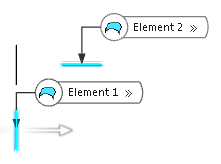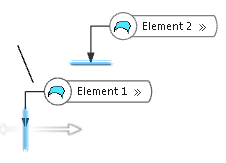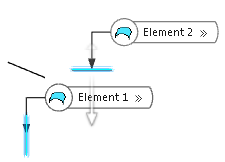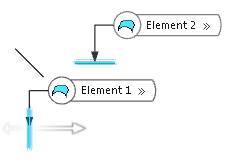-
From the Assembly
section of the action bar, click Plane
 . .
The Choose a 3D Shape dialog box appears.
-
Click Create
new in the Choose a
3DShape dialog box.
In the Choose a 3D
Shape dialog box:
- The Product box displays the name of the active product.
-
3DShapes either lists the
available 3D shapes instanced under the active product or lists the available 3D shapes
instanced under a selected product. In both cases, these 3D shapes can be modified.
- The Create
new command allows you to create a 3D shape.
- The Automatically
create new 3D Shape when none exists option allows you to create a 3D
shape either under the active or selected product automatically. In this case, the
Choose a 3D Shape dialog box does not appear.
The New Content tab appears.
-
Click 3D Shape under Physical Product
Structure node in the New Content
tab.
-
Click OK in the 3D Shape dialog box.
The new 3D Shape is created under the active product.
-
Click OK in the 3D Shape dialog box.
- The new 3D Shape is created under the active product.
- The Axis System Definition
dialog box appears. The axis system's parameters Origin,
X axis, Y axis, and Z
axis are automatically computed, and Default
(Computed) appears in the boxes.
-
Select
 Between.
Between.
-
Select two planes in the Element 1 and Element 2 boxes.
An intermediate plane coplanar to Element 1 is created.
-
Change the ratio defining the deviation of the intermediate plane from the coplanar
position with respect to Element 1.
| Option | Description |
|---|
| Ratio |
Examples:
- 0 creates a plane coplanar to Element 1.
- 0.5 creates a Middle Plane.
- 1 creates a plane coplanar to Element 2.
- 1.5 creates a reversed middle plane.
|
Reverse Direction
 |
Switches between Element 1 and Element
2 as reference for the ratio calculation. This option has only effect if
a value different from 0.5 is used. |
Middle Plane
 |
Sets the Ratio value to 0.5. |
| Ratio: 0 |
Ratio: 0.25 |
Reverse Direction |
Ratio: 0.5 = Middle Plane |
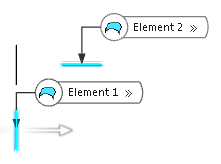 |
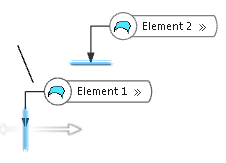 |
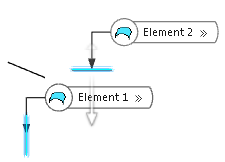 |
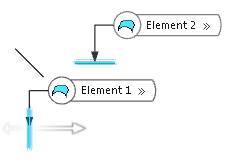 |
-
Click OK to create the plane.
The plane
(identified as
Plane.xxx) is added
to the
tree.
|
 .
The Choose a 3D Shape dialog box appears.
.
The Choose a 3D Shape dialog box appears. Between.
Between.