Creating a Point Tangent on a Curve | ||
| ||
-
From the Assembly
section of the action bar, click Point
 .
.
The Choose a 3D Shape dialog box appears.
In the Choose a 3D Shape dialog box:
- The Product box displays the name of the active product.
- 3DShapes either lists the available 3D shapes instanced under the active product or lists the available 3D shapes instanced under a selected product. In both cases, these 3D shapes can be modified.
- The Create
new command allows you to create a 3D shape.
Important: When you create a new 3D shape in Assembly commands context, its Nature is set as Specification whatever your choice in the dialog box, and you cannot change the nature of this 3D shape after it has been created with this command. See Nature of a New 3D Shape Created in Assembly Commands Context. - The Automatically create new 3D Shape when none exists option allows you to create a 3D shape either under the active or selected product automatically. In this case, the Choose a 3D Shape dialog box does not appear.
-
Click Create new and click OK in the 3D Shape dialog box.
- The last representation app you used is opened.
- A 3D Shape is created under the active or the selected product.
-
Select
 Tangent on curve.
Tangent on curve.
-
Select a planar curve and a direction line.
The Multi-Result Management dialog box appears because several points are generated.
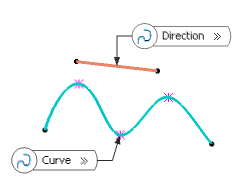
-
Click
OK to create the point.
The point (identified as Point.xxx) is added to the tree.
You are now back in the Assembly Design app.