A vector normal to the surface is displayed at the reference point. Proposed
Line End and
Point Offset points of the
new line are shown.
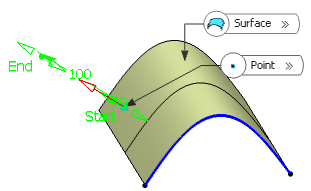
If the point does not lie on the support surface, the minimum distance between the
point and the surface is computed, and the vector normal to the surface is computed at
the resulting reference point and displayed at the selected point.