Create a Light Source
You can create a light source from the action bar.
-
From the Ambience Studio section of the action bar,
click Manage Lights
 .
.
-
In the Light Sources panel, click Create
Light
 and then select the light type to be created.
The selected light is created in the 3D area and in a dedicated node in the tree.
and then select the light type to be created.
The selected light is created in the 3D area and in a dedicated node in the tree.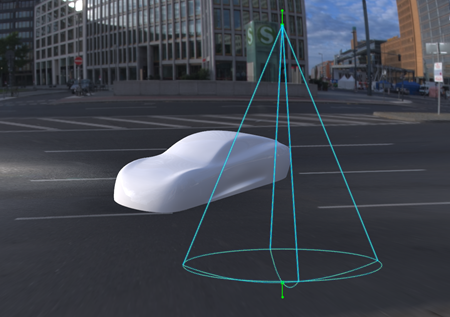
By default, lights are displayed in wireframe mode. To change the display mode, select Shaded in Me
 > Preferences > App Preferences > 3D Modeling > Styling
> Rendering Scene Design > Display.
> Preferences > App Preferences > 3D Modeling > Styling
> Rendering Scene Design > Display. Tips: - To change the light name, double-click the light symbol in the Light Sources panel, and then enter the new name in the editable box.
- To change the light type, click the light symbol in the Light Sources panel, and then select the new type in the list.
- To save space on your screen, click Minimize
 at the
upper right of the Light Sources panel. To restore the panel,
click the
at the
upper right of the Light Sources panel. To restore the panel,
click the  icon that is displayed on the left side of the work area.
icon that is displayed on the left side of the work area.
- Use the handles to manipulate the light, or to modify the angle or the attenuation for example.
-
To activate or
deactivate a light created in Live Rendering or Rendering Scene Design, right-click it in the 3D area, and
then select Hide/Show.
You can also right-click the light in the 3D and then select Hide/Show.
Important: Some active lights may not be seen in the work area even if they are defined as active. In that case, a warning sign identifies the light in the tree. On most platforms, you can see up to eight lights at the same time, however you can see more lights according to your graphics card.