Configuring the Controller | ||
| ||
-
In Mashup Builder, select Edit "business-analytics" application at the top right of the screen.

- Click Application from the top left menu bar.
-
Select Manage Components > Controllers.
This section lists all available controllers for the Business Analytics Builder application. Some of them are related to the use of Mashup Builder widgets in the 3DEXPERIENCE platform.
-
Scroll to get to the Business Analytics Sources Controller section, and configure the following parameters:
Option Description Type Type of the source. As for now, only cloudviewis supported. Default value:cloudviewID Id of the source. Default value: sourceIdName The source name that will be displayed in the Business Analytics Builder Sources panel. Default value: CloudView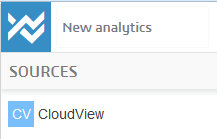
Description Description of the source that will be displayed below the source name. Default value: empty Mashup page Name of the mashup page that will be used to perform the search. Default value: readerMashup feed Name of the feed used in the Mashup page defined above. Default value: cloudviewGatewayUrl Gateway URL of the Exalead CloudView instance that contains the index. Default value is the URL of the current gateway instance. Datamodel Name of the target Exalead CloudView data model. Default value: default_modelSearch Logic Search logic associated to the Exalead CloudView data model. If several search logics are associated to the same data model in the target Exalead CloudView configuration, you must select the one to use. Default value: sl0When deploying the application for the first time, the controller will be configured with the default values:
- Click Save and apply the configuration.
- (Optionally) If you have specified a remote instance for the Gateway url parameter of a source definition, you must also change the configuration of its associated feed.
- Select the /reader page and from its Feeds view, select the CloudView feed.
- Expand the Search API section and for Search API URL set the URL of the remote instance Sarch API. This URL must have the form: http://my-remote-instance:baseport+10
- Clear the Config parameter.

This means that adding several sources targeting different Exalead CloudView instances will require to create different feeds, each targeting one of these instances.
For example, if you define a source targeting a local Exalead CloudView instance, another one targeting
remoteInstance1and another one targetingremoteInstance2, you will have to add to the page selected in the source definition, 3 different cloudview feeds:- One with no change to the default values, that will target the local instance,
- One whose Search API URL parameter is set to
remoteInstance1URL+10. - One whose Search API URL parameter is set to
remoteInstance2URL+10.
Note: Even if is possible to create a different page+feed pair per source, we here consider that it is easier to add several feeds to the same page.