-
From the Steel Detailing section of the action bar, click Member Split
 . .
The building is hidden, the catalog members are shown as transparent,
and their neutral axes are displayed.
-
Select a positioning point on the neutral axis of a catalog member.
Recommendation:
Splitting a member changes the length of the member.
It is therefore recommended to split a member before positioning other steel
detailing features on the member.
-
In the Gap box, specify the width of the gap between
new members.
-
Click Ok
 . .
The catalog member is divided into two catalog members. 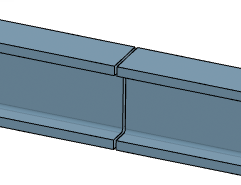
|