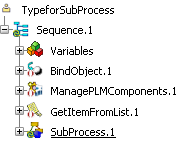After creating the operations, you must create links between these operations.
-
Double-click the Bind Object.
The Bind a PLMComponent operation dialog box opens.
-
Enter ExtObj in the Relative Name field and click OK.
This retrieves the extended object at execution.
- Double-click Insert PLMComponents.
The
Insert components dialog box opens.
- From the New component scrolling list, select the type you want to use, Product in this example.
- In the Instantiation context area, click the Destination field, then click the Bind Object operation in the tree. Bind a PLMComponent\Link appears in the Destination field.
- Click OK when done.
- Double-click Get Item From List.
The Get Item from List dialog box opens.
- Select the List field and click the Manage Components operation in the tree.
=ManagePLMComponent.1\GeneratedObjects appears in the List field. Click OK.
- Double-click SubProcess.1.
- In the SubProcess dialog box click ... located next to the SubProcess name field.
The Process Browser opens.
- Click TypeForSubProcess and click OK.
- Click the Object to start process on field (meaning that the subprocess will be applied to the TargetObject) and click GetItemFromList.1.
- Click OK when done.
Your process is now created.