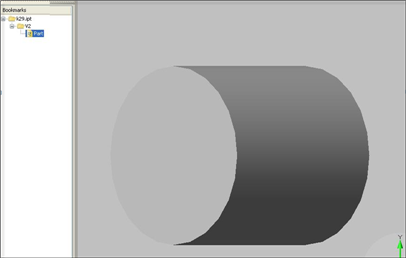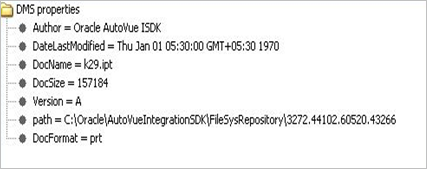Viewing Files | ||
| ||
Notes:
- Oracle AutoVue supports
limited CAD tool versions for displaying a model. If you open a file which is
not supported by Oracle AutoVue then unsupported file format message is
displayed.
Tip: For the list of supported file formats with their CAD tool version, refer the official Oracle AutoVue documentation located in the <Oracle AutoVue Server Install>\docs folder. - Oracle AutoVue have caching mechanism . The last selected file are kept from one session to another.