About AutoVue 3D Viewer Installation Setup | |||||
|
| ||||
The following diagram illustrates a typical and a customized configuration for AutoVue 3D Viewer with MCS and FCS in the same network:
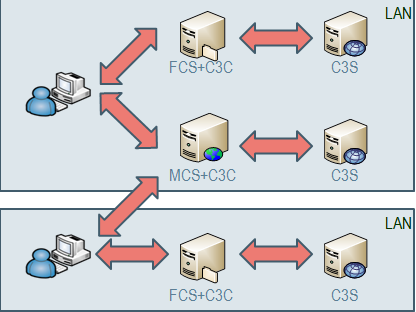
The table below explains the two setups:
| Installation Setup | Description |
|---|---|
| Typical Installation | A typical installation consists of the following:
|
| Customized Setup | A customized setup may consist of the following:
|
- When the FCS is the same as the MCS (FCS URL = MCS URL), then the web.xml and the AutoVue 3D Viewer Client (C3C) components deployed on the MCS machine are considered.
- When the FCS is different than the MCS (FCS URL
 MCS URL), then the web.xml and the AutoVue 3D Viewer Client (C3C) components deployed on the FCS machine are considered.
MCS URL), then the web.xml and the AutoVue 3D Viewer Client (C3C) components deployed on the FCS machine are considered.
The web.xml should be modified such that it references the correct machine on which AutoVue 3D Viewer Server (C3S - Server component) is running. On modifications to the web.xml, see FCS Settings for C3D Files.