Open Commands with Breadcrumbs
You can select a breadcrumb and run appropriate commands from a context toolbar.
Breadcrumbs display in the lower-left corner of the 3D area. 
By using breadcrumbs to select objects, you can keep the design tree collapsed, to increase the size of your 3D area.
- When you click an element in the breadcrumb, a
context toolbar displays commands that are related to your selection.
For example:
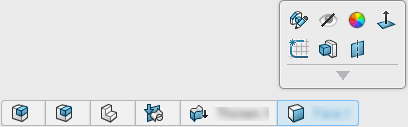
Right-click the element and the expaned context toolbar displays. - When you click a Product
 ,
3DShape,
,
3DShape,  , or
Ordered Geometrical Set
, or
Ordered Geometrical Set
 in the breadcrumb, a context toolbar displays commands that are related to your selection.
For example:
in the breadcrumb, a context toolbar displays commands that are related to your selection.
For example: 
- Double-click an object in the breadcrumb or in the assembly to open the object for
editing. Click Return to Root Product
 to apply the
changes and close the editing mode.
to apply the
changes and close the editing mode. 
Click in the empty graphics area or press the Esc key to hide the breadcrumbs.
 to hide or specify the level of visibility of the other component in
the
to hide or specify the level of visibility of the other component in
the 

