-
In the tree, right-click a sketch or feature you want to delete and select
Delete
 from the context toolbar. from the context toolbar.
You can also select a sketch or feature and press the
Delete key.
The Delete Children dialog box is displayed.
-
From the Delete Children dialog box, select one of the
following.
- Click Delete All to delete all the features (children)
associated with that sketch. The sketch is not deleted. If the sketch is
selected for deletion, both the sketch and its features are
deleted.
- Click Choose to open the Delete dialog box
listing the features below the selected sketch or feature in the tree. Features not selected for deletion remain in your model.
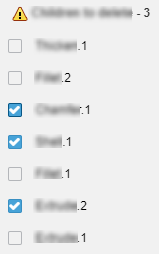
-
Click
 . .
|