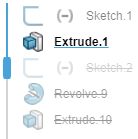Drag the Rollback Handle
When you roll back features in the design tree, you can add new features or edit existing features in the reverted model. You can drag the rollback handle to move the feature forward or backward in the design tree.
Click a feature in the design tree and drag it to the location you want it
located, relative to the other features.
The features that follow your selection in the design tree are suppressed and the rollback bar
appears gray below your selection in the design tree.