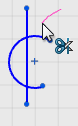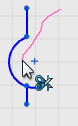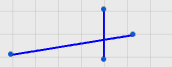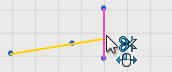Trim Sketch Entities
You can trim sketch entities.
-
From the Sketch section of the action bar, click Trim or Extend
 .
The pointer changes to
.
The pointer changes to .
. If you hover over an entity that can be either extended or trimmed, the pointer changes to
 .
. -
Do one of the following:
Option Description Click Hover over an entity. The segment to be trimmed is highlighted. Click to remove the segment. 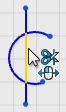

Drag Drag across each entity to trim. A trail appears along the trim path. As you drag over a segment, the segment disappears.