Creating Helical Curves | ||
| ||

-
From the
section of the action bar,
click Helical Curve
 .
.
-
In the Helical Curve dialog box, click Start
location and from the work area,
select a reference point or vertex or, an origin point.
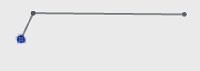
-
From the work area,
select a sketch line or model edge, or an axis system axis to create a curve around the
selected axis.

- Optional: Click Guide curve and from the work area, select a linear or curve sketch entity or model edge to define the profile of the helix.
-
In the dialog box, from the Helix type list, select one of the
following:
Option Description Height and pitch Specifies Height, Pitch and, Start angle offset values for helical curve. Note: The Start angle offset is unavailable when you define Guide curve.Click
 to flip the direction
of a height. Alternatively, from the work area, use the left or right handles.
to flip the direction
of a height. Alternatively, from the work area, use the left or right handles.Use the white circle to adjust the Pitch value.
Height and Revolutions Specifies Height and Revolutions values for helical curve. Click
 to flip the direction
of a height. Alternatively, from the work area, use the left or right handles.
to flip the direction
of a height. Alternatively, from the work area, use the left or right handles.Use the ring handle to specify the value for Revolutions. You can flip the direction of revolutions.
Revolutions and pitch Specifies Revolutions and Pitch values for helical curve. A Variable pitch check box defines the start and end pitch values.
Note: The Start angle offset is unavailable for this option.Alternatively, from the work area, use the white circle and ring handle to adjust the values for Pitch and Revolutions. You can flip the direction of revolutions.
-
Under Advanced, specify one of the following values for
Direction of a helical curve.
Option Description Clockwise Creates the curve in a clockwise direction. Counter-clockwise Creates the curve in a counter-clockwise direction Tapered Creates the curve tapering toward the end. Specify Taper angle for the curve. Click
 to flip the tapering
direction. Alternatively, from the work area, use the ring handle. Note: The Taper angle is unavailable when you define Guide curve.
to flip the tapering
direction. Alternatively, from the work area, use the ring handle. Note: The Taper angle is unavailable when you define Guide curve.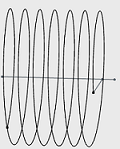
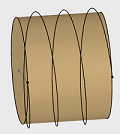
| See Also |
| More help on this topic |