Performing Draft Analysis | ||
| ||
-
From the Tools section of the action bar, click Draft
Analysis
 to open the draft analysis tool.
to open the draft analysis tool.
You can click Edit Draft Analysis
 to open the Draft Analysis
dialog box and edit the parameters.
to open the Draft Analysis
dialog box and edit the parameters. - In the work area, select a plane on an object to define a direction of pulling.
-
To reverse the pull direction, click
 . Alternatively, you can click the arrow in the
work area.
. Alternatively, you can click the arrow in the
work area.
Selected plane defining pulling direction Reverse pulling direction 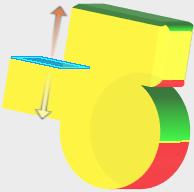

- Optional:
Click Parting line analysis to specify 0 degrees of
angle.
The Angle field is hidden.
- Optional:
In the Angle field, specify a pull angle 0–90 degrees .
The Angle field is only available when Parting line analysis selection is cleared.
Angle value at to 0 degrees 
Angle value at to 10 degrees 
The draft results are illustrated by the following default colors in the work area.
Positive Draft - Green Displays where the angle of the face is less than 90 degrees with respect to the pull direction, minus the angle. Negative Draft - Red Displays where the angle of the face is greater than 90 degrees with respect to the pull direction, plus angle. Needs Draft - Yellow Displays where the angle of the face is 90 degrees with respect to the pull direction, plus or minus the angle. -
To change the colors that are displayed in the draft analysis
result:
- In the Draft Analysis dialog box, click a draft color.
- Drag the slider to select a color.
- Drag the circular handle to choose the shade for the selected color.
Alternatively, enter the decimal or hexadecimal value of a color.
Tip: If you have a specific color to use, enter the color value in the field. Note: Any colors that you assigned continue to be used next time Draft Analysis is opened. -
Click
 .
Note: To close the draft analysis tool, from the Tools section of the action bar, click Draft Analysis
.
Note: To close the draft analysis tool, from the Tools section of the action bar, click Draft Analysis .
.
| See Also |
| More help on this topic |