Design Assistance for Selection | ||||||
|
| |||||
Context: Settings within the tool allow you to adjust the suggestions based on edge characteristics.
-
From the Features section of the action bar,
click Fillet
 or Chamfer
or Chamfer
 .
The Fillet or Chamfer, respectively, dialog box opens.
.
The Fillet or Chamfer, respectively, dialog box opens. -
Click an edge in your geometry and select the Design Assistance for
Selection
 from the context toolbar.
The Selection Helper bar displays and provides the number of suggested edges in blue. Edge suggestions are highlighted in yellow in the 3D area.
from the context toolbar.
The Selection Helper bar displays and provides the number of suggested edges in blue. Edge suggestions are highlighted in yellow in the 3D area.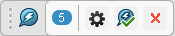

- Optional:
Click Settings
 in the
Design Assistance for Selection to access similarity factors.
Change the settings to adjust the suggestions based on your needs.
in the
Design Assistance for Selection to access similarity factors.
Change the settings to adjust the suggestions based on your needs.
- Same adjacent angles - Selects edges whose adjacent faces have similar angles between them.
- Same orientation - Selects edges with a similar orientation.
- Same length - Selects edges with similar lengths.
- Relax adherence to factors - When selected, allows for more variance in the suggestions based on the state of the various similarity factor settings.
- Optional:
Add or remove edges by clicking them in your geometry.
Tip: With the Design Assistance for Selection active, you can select additional edges to get more results. The Design Assistance for Selection can again be used when editing a Fillet or Chamfer and selecting additional edges. Observed the following Behavior. - Click unsuggested edges not displayed in yellow, to add another seed edge with additional suggested edges.
- Click suggested edges displayed in yellow, to remove only that edge from suggested edges.
- Click a seed edge to remove that edge and associated suggested edges. That seed edge is also removed from the dialog box. Any other seed edges and suggestions continue to display.
- Click any geometry (other than an edge) to add that geometry to the dialog box.
- Click a nonseed edge from the dialog box to remove that edge.
-
Click
 in the Design Assistance for Selection
to accept the suggestions and close in the Design Assistance.
After you accept the edge suggestions, they are listed in the Fillet or Chamfer dialog box.Note: You can select additional edges in the Fillet or Chamfer dialog box and you can use the Design Assistance for Selection to obtain more suggestions based on the newly selected edges.
in the Design Assistance for Selection
to accept the suggestions and close in the Design Assistance.
After you accept the edge suggestions, they are listed in the Fillet or Chamfer dialog box.Note: You can select additional edges in the Fillet or Chamfer dialog box and you can use the Design Assistance for Selection to obtain more suggestions based on the newly selected edges. -
Make any edits to the Fillet or Chamfer
dialog box and click
 when finished.
when finished.