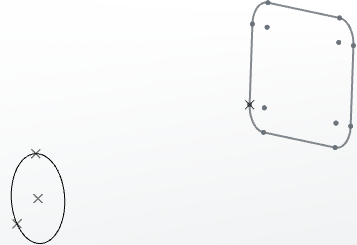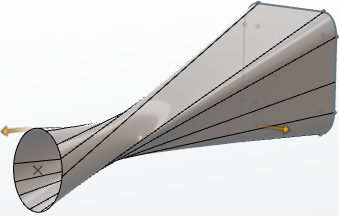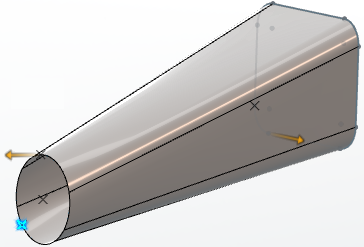Create a Blended Surface Between Curves
-
From the Surfaces section of the action bar,
click Blend
 .
The Blend panel appears.
.
The Blend panel appears. -
In the 3D area, select
two curves.
A preview of the blended surface appears.
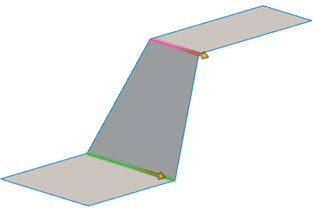
-
Refine your design by defining supports:
- In the 3D area, select two supports.
-
Under Continuity, select a type.
This parameter defines the continuity connection between the blended surface and the curves selected as input.
Option Result Point 
Tangency 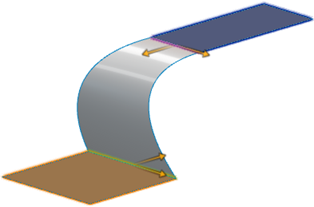
Curvature 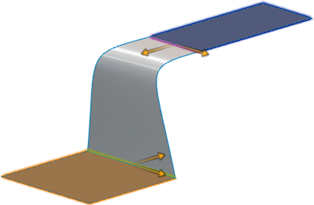
-
Select Trim first support or Trim second
support to trim a support and assemble it to the blended
surface.
For example:
Before Trim After Trim 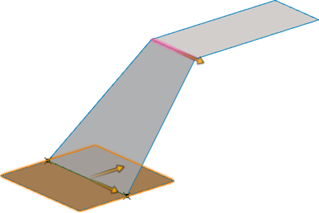
 Note: Trimming a support is unavailable when you edit a blended surface after its creation.
Note: Trimming a support is unavailable when you edit a blended surface after its creation.
- Optional: Under Smooth parameters, define an angular threshold or a deviation.
-
Validate
 .
.