Creating Extruded Volumes | |||
| |||
-
From the Design Lattice Area section of the
action bar, click Volume Extrude
 .
.
- In the Profile box, select the profile to be extruded.
Important: The profile must be closed and must not self-intersect. - In the Direction box, specify the direction of extrusion.
- You can select a line to take its orientation as the extrusion direction or a plane to take its normal as extrusion direction.
- You can also specify the direction by means of X, Y, Z vector components by using the context menu in the Direction box.
Important: The direction must not be tangent (locally or not) to the profile to be extruded. - Specify the Limit Types of the extrusion.
- Length: enter length values or use the graphic handles to
define the start and end limits of the extrusion.
Here we defined a length of 70mm for First Limit and 150mm for Second Limit.

- Up-to element: select a geometric element. It can be a point, a plane or a surface. If a point is specified, the up-to element is the plane normal to the extrusion direction passing through the given point.
Note: The wires cannot be selected as an up-to element.The dimension values can also be specified with the up-to element. If the dimension is set to 0mm, the extruded volume will be limited by the specified up-to element. Otherwise, the resulted volume is offset from the up-to element by this value. Here we selected Point.1 and 70mm for First Limit and a plane and 80mm for Second Limit.
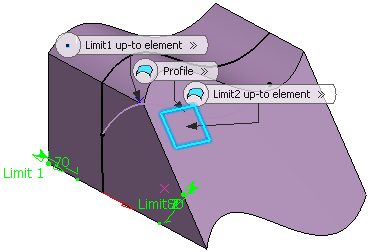
You can also select different extrusion limits, for instance an Up-to element for First Limit and a Length for Second Limit:
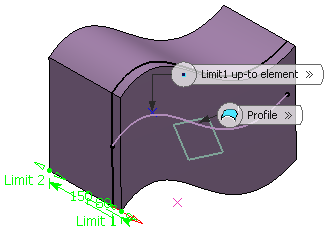 Note:
Note:- The up-to element can intersect the profile and the volume to be extruded. In the latter case, it must completely cut the volume and there should not be any partial intersections of the up-to element with the volume.
- If you select two up-to elements, they must not cut each other within the volume to be extruded.
- Length: enter length values or use the graphic handles to
define the start and end limits of the extrusion.
-
Select Symmetric extrusion
to extrude the profile in the opposite direction using the same dimension value as the one defined for the first dimension.
Note:
- This option is only available with the Length type.
- When selected, the value for Length 2 is unavailable.
-
Click Reverse Direction
 or the arrow in the work area to display the extrusion on the other side of the selected profile.
or the arrow in the work area to display the extrusion on the other side of the selected profile.
- Click OK
to create the volume.The volume (identified as Volume Extrude.xxx) is added to the tree.