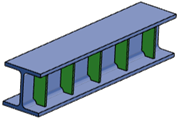
Use this positioning mode to position continuity plates on a member to strengthen
the member section.
- Component Location:
- Primary: Select an input member.
- Primary reference: Select a face of the member from
the list.
- Ratio: Position along the trace of the member. 0 =
Start, 1 = End.
- Component Axis: Specify offsets along the axes of the component. You can use the Invert Direction and Swap Directions buttons to position the component effectively.
|