Creating Grid Sections | ||
| ||
-
From the Review section of the action bar,
click Grid Section
 .
.
-
In the tree, select a plane or a curve.
The selected element appears in the Grid Section dialog box, and is highlighted in the 3D View. All intersection between all surfaces with a grid on it and the sectioning element are highlighted.
- In the 3D view, use the manipulator to modify the dimension of the section.
-
In the Section Type area, define the type of visualization for
the layers by selecting one of the following options:
Option Display Section by layer 
Displays each layers one by one
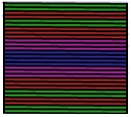
Section by block 
Merges consecutive layers of the same orientation
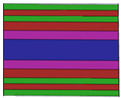
-
In the Display Type area, define the appearance of the layers by
selecting one of the following options:
Option Display Surfacic display 
Displays the surface of each layer

Border display 
Displays the boundary of each layer
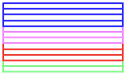
Line display 
Displays the top line of each layers.
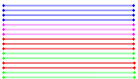
-
Specify on which grid you want to apply the grid section by clicking
 and selecting the grid in the list.
and selecting the grid in the list.
-
To define the information to be displayed in each layer, click Filter
Display Layer
 , and select the needed options.
, and select the needed options.
- To change the height of each layer, enter a value in the Scale box.
- Click OK.