Translating an Object | |
| |
-
Select the geometry to translate either in the tree or in the 3D area.
The selected geometry can be a face or the whole object.
-
On the context toolbar, click Translate
 .
.
You can also access the command from the Direct Edit section of the action bar.
The Translate dialog box appears and the Robot is placed on the geometry.
-
To translate the geometry, do one of the following:
- Drag the Robot in the direction of your choice.
- Enter a value for the direction of your choice in the Translate dialog box.
Tip: You can also edit the ruler value when using the Robot. 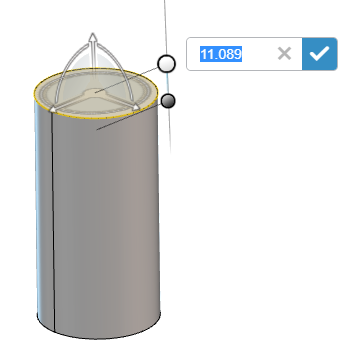 Note: If you translate a face of the geometry, the shape of this geometry is modified. If you translate the whole geometry, the location of this geometry is modified.
Note: If you translate a face of the geometry, the shape of this geometry is modified. If you translate the whole geometry, the location of this geometry is modified. -
Click
 in the Translate dialog box to validate the changes.
in the Translate dialog box to validate the changes.
| See Also |
| More help on this topic |