Dialog Boxes | ||
| ||
Dialog boxes appear in the work area when
you start many commands. For example, if you click Convert
 from the Direct Edit section of the action bar, the
Direct Design Feature dialog box appears.
from the Direct Edit section of the action bar, the
Direct Design Feature dialog box appears.


| Selectable and Information Fields | Function |
|---|---|
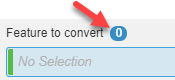 |
Selection boxes appear when there is a feature you need to
select. If no feature is selected, a zero (0) appears above the profile box. Often one or more features can be selected. |
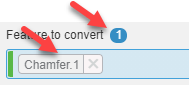 |
When you select features, the number field above the feature box displays with the number of features listed in the feature selection box. The name of the feature you selected appears in the selection box. |
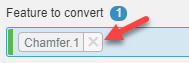 |
Click the  next to the feature in the selection to remove the
selection from the box. next to the feature in the selection to remove the
selection from the box.The color to the left of the profile selection box is applied to the selected profiles in the work area. Each feature selection box uses a different color matching the selections in the work area. |
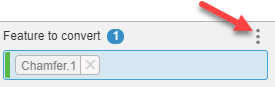 |
Click  above the selection box to the right, to display more options: selected profiles in
the box.
above the selection box to the right, to display more options: selected profiles in
the box.
|
 |
Menu arrows  display when more options are available. Click the arrow display when more options are available. Click the arrow
 to display the options. to display the options. |
 |
Drag the lower-right corner of the selection box to change the size of the section box. |
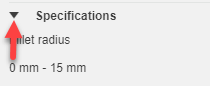 |
Click the arrow  on the left next to a section heading to expand the heading
for more options. on the left next to a section heading to expand the heading
for more options. |
 |
Applies your selections and changes, and closes the dialog box. |
 |
Closes the dialog box without making any changes. |
