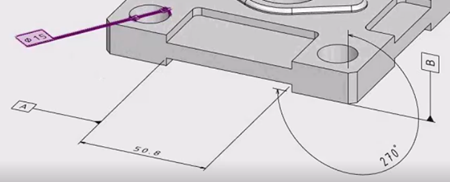
Only one datum can be attached to a dimension. You can select the datum to modify it.
The datum box and text align with the orientation of the associated dimension.
If you delete the dimension, the datum attached to the dimension also gets deleted.
If you move the dimension's annotation plane, the datum also moves accordingly.
Note:
You cannot attach a datum to a dimension if:
- Another datum is already attached to the dimension.
- The dimension is drawn between two vertices.
- A geometric tolerance is attached to the dimension and a datum is attached to the
geometric tolerance.