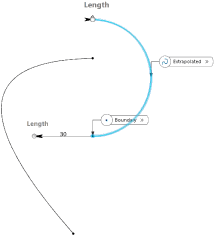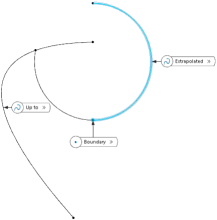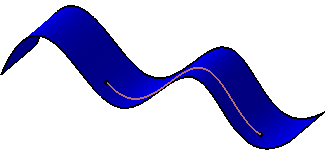-
From the Modify
section of the action bar, click
 . .
- In the Boundary box, select an endpoint on a curve.
- Optional:
In the Extrapolated box, select the curve to be
extrapolated.
Note:
This step is only required if the command is unable to
automatically compute the curve or if you want to manually select it.
The curve selection appears in the
Extrapolated box. It can be a wire, an edge, a curve,
or a line.
-
In the Limit at boundary frame, select the extrapolation type in the Type list.
| Option | Description |
|---|
| Length |
Enter the value in the Length box or use the
handles in the work area.Notes:
- Enter a positive value.
- In Curvature mode, the length is the
distance of wire obtained through tangent extrapolation
re-limited by the plane created at the given length from the
chosen extremity. This plane is used to split the
extrapolated curve.
|
| Up to element |
The Up to box is enabled. Select an element
belonging to the same support as the curve to be extrapolated (curve,
surface, or plane).
|
-
In the Continuity list, select the continuity.
- Tangent: The curve and the extrapolation are connected with tangent continuity at the selected endpoint.
- Curvature: The curve and the extrapolation are connected with curvature continuity at the selected endpoint.
- Optional:
In the Second limit frame, select the extrapolation type
and value for the other curve end.
The curve is extrapolated individually at each end. 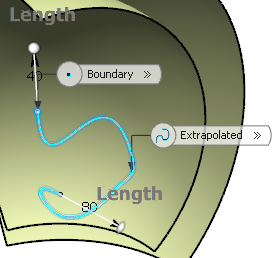 Note:
When both sides are extrapolated, the
Assemble result check box is selected and grayed
out.
-
Click OK.
Note:
Select the Assemble result check box to
assemble the extrapolated curve with the original curve.
|
 .
.
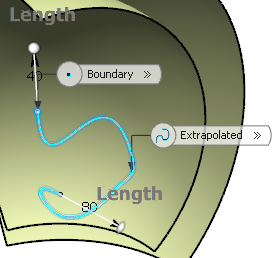 Note: When both sides are extrapolated, the Assemble result check box is selected and grayed out.
Note: When both sides are extrapolated, the Assemble result check box is selected and grayed out.