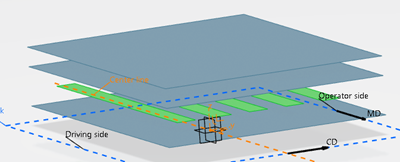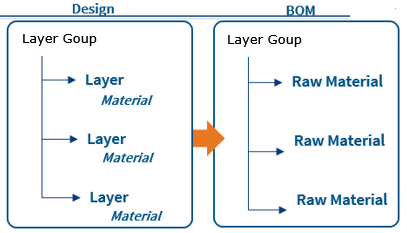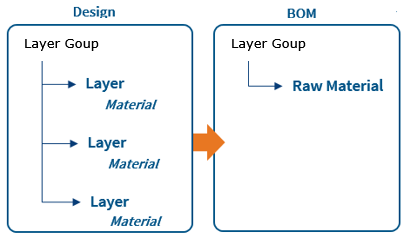Start the Laminate Creation
The creation process starts the same way for both types.
- The Laminate feature is created in the current layers group defined as work object if any, or in the last layers group of the stacking otherwise.
- It is identified by its type.
- It contains a Material Properties feature, a parameters set and a relations set.
- Material properties show the materials of their elements. Note: An on-line type laminate does not have its own material, but displays addition information on the elements such as the total area density, the maximum width and the total thickness.
The On-Line Laminate feature behaves as a group in review (Delegates the actions to its elements).
The Pre-Assembled Laminate features only provide the information at the level of the laminate.