-
In the work area, select all the surfacic (or volumic) elements that you want to replicate.
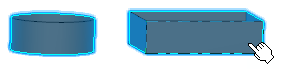
-
From the Transform section of the action bar,, click Rectangular Pattern
 . .
The Rectangular Pattern Definition dialog box appears with the Object box displaying the number of elements you selected in step 1.
- Optional: Click
 to edit the patterning elements. to edit the patterning elements.The Object to Pattern dialog box appears. - Optional: Select an element in the list and click either Remove or Replace to modify individual pattern elements.
- Optional: Click Close to close the dialog box.
- Specify the required inputs by referring the steps from 3 through 8 as explained in "Creating
Rectangular Patterns using Single Elements".
- Click OK to create the rectangular pattern with multiple elements.
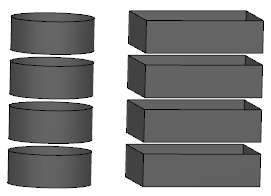
|