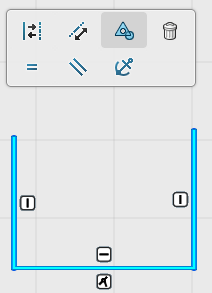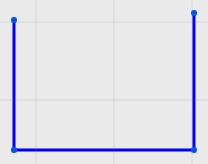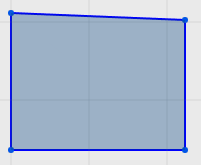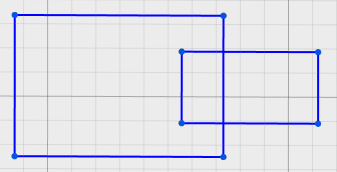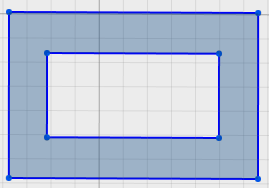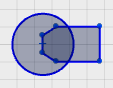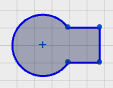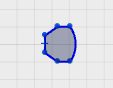Create Sketch Objects
You can:
- Create a sketch object from sketch entities such as lines, rectangle, circle, and slot.
- Create an object from an open or closed sketch profile.
- Convert multiple closed and open profiles into a single object.
- Create a sketch object by using
Make Object
 feature on the
context toolbar.
feature on the
context toolbar.
The following example describes how to create a sketch object using
Make Object
![]() feature.
feature.