Merging from the Action Bar
-
From the Subdivision section of the action bar, click Merge
 .
.
-
In the Merge two subdivision surfaces dialog box, select a
merging option.
Option Description Result Merge by default - Stretches each body and their open loop.
- Joins the open loops in the middle.
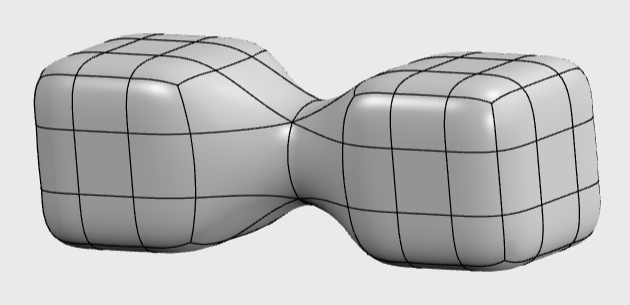
Merge by joining - Does not modify the position of the open loops on each body.
- Adds new material between the two open loops.

Merge by extruding the loops - Does not modify the position of the open loops on each body.
- Adds new material between the two open loops.
- Adds a new loop in the middle of the added material.

- Select the edges to merge on the edited subdivision object.
-
Select the edges to merge on the second subdivision object.
Tips: - If you select fewer edges on one of the subdivision objects, the corresponding open loop is merged partially around the second subdivision object.
- You can modify your selection or insert more loops to adjust the merge.
-
Click
 .
The second subdivision object is merged into the edited subdivision object.
.
The second subdivision object is merged into the edited subdivision object.
 or press
or press