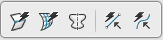Subdivision Work Area Options
The Subdivision work area provides options to display, hide, or select mesh items used to modify the shape.
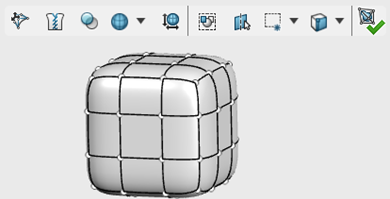
You can drag the mesh points and faces to customize the shape. To assist with selecting the mesh entities, the following options are available.
| Button | Function |
|---|---|
|
|
Advanced Robot. Manipulates elements of the subdivision. |
|
|
Knit to solid. Knits the current model to a
solid. Note:
This is turned off by
default.
|
 |
Transparency. Sets the transparency of the
subdivision. When Transparency is
selected, a slider appears allowing you to set the transparency
from 0 to 100 percent. Note:
When the Transparency is not
selected, the subdivision is 100 percent opaque.
|
 |
Show surface only. Displays the mesh surface. |
 |
Show cage and surface. Displays the mesh cage and surface. |
 |
Show cage only. Displays the mesh cage. |
 |
Show bounding box. Displays the outermost dimensions of the current active subdivision body. |

|
Select only visible elements. Filters out the mesh items in back, not visible in the display. |
 |
Select external geometry. Allows selection of geometry external to the subdivision environment. |
 |
New selection. Enables a new
selection. Note:
This is applicable only for box
selection.
|
 |
Add to selection. Adds any subsequent selection
to any existing selection. Note:
|
 |
Subtract from selection. Removes any subsequent
selection from any existing selection. Note:
|

|
Any Entities. Selects any mesh entities. |

|
Vertices. Selects vertices. |

|
Edges. Selects edges. |

|
Faces. Selects
faces.
Note:
Press
o to select the faces around the
subdivision. Click near an edge of the face, to select the direction of the
loop.
|

|
Edge Rings. Selects
the ring edges of a loop.
Note:
Press
i to select the ring around the
subdivision.
|

|
Edge Loops. Selects the edge of a loop. |

|
Face Loops. Selects
the faces of a loop.
Note:
Press
o to toggle the direction of the loop.
|
|
|
Exit the environment. Exits the environment. |
While editing any subdivision body, when you select any planes, origin, coordinate system,
reference point, planar model face, or model vertex, you can click Center
On
 to align the centroid of the subdivision body over the selection.
to align the centroid of the subdivision body over the selection.