Creating a Subdivision Disk | |
| |
-
From the
Subdivision section of the
action bar,
click
Disk
 .
A disk is displayed in the work area.
.
A disk is displayed in the work area. -
Select a plane or planar face for the subdivision.
Note: Repeatedly press Tab to cycle through the orientation of the subdivision on the various planes.
- Click in the work area to place the disk in the approximate location you want.
-
Click in the text boxes and enter the number of subdivision in the
mesh.

- Drag the arrow to define the size.
-
In the FreeForm dialog box, drag the
Scale slider to scale the size of the subdivision
body and click
 .
.
- Optional: Drag the Robot arrows to position the disk.
-
Optional: Drag the mesh points and faces to customize
the shape of the disk.
To assist with selecting the mesh entities, the following options are available.
- For faces, press i or o to select a face loop around the subdivision. Click near an edge of the face, to select the direction of the loop.
- For edges, press i to select edge rings around the subdivision, or press o to select edge loop around the subdivision.
-
Click
 .
.
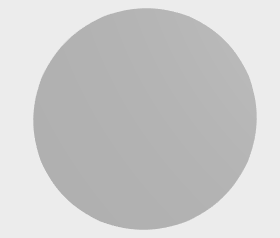
| See Also |
| More help on this topic |