Inserting Loops on Subdivision Objects | |
| |
-
From the
Subdivision section of the
action bar,
create a 2D or 3D subdivision object.
Note: A 3D subdivision box is used in this procedure.

-
From the
Subdivision section of the
action bar,
click
Insert Loops
 .
A command toolbar appears with the following commands:
.
A command toolbar appears with the following commands:
Command Description Command Icon On a subdivision object, when you launch a command with a command toolbar, the active command icon is displayed on the drag handle of the toolbar. In the screen capture above this table, the Insert Loops icon is shown. Number of loops In Number of loops, enter the number of loops you want to insert. 
Accept and Continue. Accepts the current result and continues in the current command. 
OK. Accepts the current result and closes the command. 
Cancel. Cancels the command. Note: Press Esc to exit the command, double-click to apply the current command and use the command again. -
Click the edge of a face where you want to insert the additional loops in the
mesh.
When you click an edge, the loops preview is displayed at the center with a handle on it. Drag the handle to reposition the loops.
When you click a vertical edge, you get horizontal loops. If you click a horizontal edge, you get vertical loops.Note: When you insert multiple loops on a subdivision object, the loops appear equidistant from each other on the mesh cage but they do not appear equidistant on the mesh surface. You cannot drag the position of multiple loops on creation.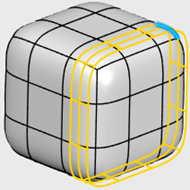
-
Click
 .
.
-
Optional: Drag the mesh points and faces to customize the shape of
the box.
To assist with selecting the mesh entities, the following options are available:
- For faces, press i or o to select a face loop around the subdivision. Click near an edge of the face to select the direction of the loop.
- For edges, press i to select edge rings around the subdivision, or press o to select edge loop around the subdivision.
-
Click
 .
.

| See Also |
| More help on this topic |