Creating a Subdivision QuadBall | |
| |
-
From the
Subdivision section of the
action bar,
click
QuadBall
 .
A quadball is displayed in the work area.
.
A quadball is displayed in the work area. -
Select a plane or planar face for the subdivision.
Note: Repeatedly press Tab to cycle through the orientation of the subdivision on the various planes.
- Click in the work area to place the quadball in the approximate location you want.
-
Optional: From the work area, in the Freeform
dialog box, do the following to adjust the end conditions of the feature:
- Click Midplane to extend the feature equally in both directions from the sketch plane. This specifies overall length.
- Select Flip to reverse the orientation of the feature and direction of the pull.
- Drag the Scale slider to scale the size of the subdivision body. It is set to 100 by default.
-
Click in the text box and enter the number of subdivision in the
mesh cage.
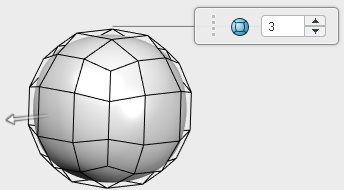
- Drag the arrow to define the size.
-
Click
 in
FreeForm dialog box.
in
FreeForm dialog box.
-
Drag the
Robot arrows to position the quadball.
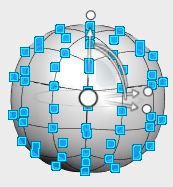
-
Optional: Drag the mesh points and faces to customize
the shape of the quadball.
To assist with selecting the mesh entities, the following options are available:
- For faces, press i or o to select a face loop around the subdivision. Click near an edge of the face to select the direction of the loop.
- For edges, press i to select edge rings around the subdivision, or press o to select edge loop around the subdivision.
-
Click
 .
.
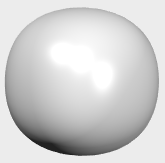
| See Also |
| More help on this topic |