Scaling Subdivision Using By Vector
You can scale a subdivision uniformly or non-uniformly by a known distance using a vector.
-
From the
Subdivision section of the
action bar,
create a 2D or 3D subdivision object.
Note: A 3D Subdivision box is used in this procedure.
-
From the Subdivision section of the action bar, click Scale by
Distance
 .
The Scale By Distance dialog box appears.
.
The Scale By Distance dialog box appears. -
In the Scale By Distance dialog box, click By
Vector
 to scale the subdivision body by a known distance using a vector.
to scale the subdivision body by a known distance using a vector.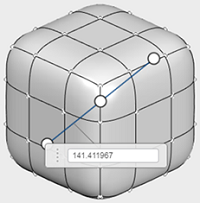
- Optional: Drag the scale point and place it where you want the subdivision to be scaled about.
-
To specify the scale options, do one of the following:
-
Drag the scale line end points to reference a distance in the work area.
Note: Scale line end points can inference with edges in the subdivision.
- Type the dimension reference value in the callout and press Enter.
The subdivision is scaled uniformly to achieve the dimension you entered. The scale point remains fixed and the subdivision is scaled around it. -
Drag the scale line end points to reference a distance in the work area.
- Optional: Click Scale Non-uniform to scale the subdivision body non-uniformly and specify the value in the X Scale, Y Scale, and Z Scale callouts.
-
Click
 to complete the
subdivision scaling and close the dialog box.
to complete the
subdivision scaling and close the dialog box.
-
Click
 .
.


